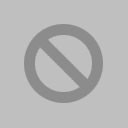So.. I decided that after numerous random issues with my iMac, I’d do the ultimate clean install, with a reformat of the drives.
Multiple problems later and much googling along with some pseudo-random banging on keys, it finally works.
My initial goal was thus:
- Reformat my Fusion drive (stock 128 GB SSD + 1TB spinner)
- Enable FileVault
Simple enough, right?
Well, #1 didn’t go so well — Disk Utility would hang whenever I’d click the “format” button, with no error given or warning. I left my computer overnight to see if Smarmy (that’s my computer’s name) would wake up and heal itself.. and nada.
Ultimately, I had to pop open the Terminal and using diskutil, I saw this error:
Error: -69879: Couldn't open disk
Okay. Hmm. Apparently there’s a mismatch in the drive details between the SSD and the spinner, PLUS being a CoreStorage volume, I needed to run a different set of commands. This article helped: StackExchange: Deleting a partition in Disk Utility fails
Here’s what fixed it (help credit to Mac OS X Hints):
- diskutil coreStorage list
- diskutil coreStorage delete [Logical Volume Group Name]
- diskutil coreStorage create [ArbitraryName] [SSD DATA Partition] [Spinner DATA Partition]
- diskutil coreStorage createVolume [copy/paste UUID from previous output] jhfs+ [ArbitraryDriveName] 100%
Here’s what my actual commands looked like:
diskutil coreStorage list diskutil coreStorage delete iMac\ Fusion diskutil coreStorage create iMac\Fusion disk0s2 disk1s2 diskutil coreStorage createVolume 11111111-2222-3333-4444-555555555555 jhfs+ Macintosh\ HD 100%
This yielded a fresh, clean partition.
Now, install Mac OS X, log in, turn on FileVault.. easy, right? Well… no.
Upon turning on FileVault as instructed in the Apple KB , the reboot resulted in a big “No Entry” sign
Not helpful, Apple.
So I try to run Disk Utility first aid on the drive.. another unhelpful failure.
Popping back into terminal from the install tools.. I see that the drive is still locked. This makes sense, as I haven’t gotten to the authentication page to decrypt the disk.
diskutil coreStorage unlockVolume Macintosh\ HD
Quit Terminal, back to Disk Utility — unmount disk and first aid.. issue finally fixed.
Finally reboot, choosing the “Macintosh HD” startup disk and everything works fine.
NOTE: I would allow the system to finish the disk encryption process before restoring files, etc — it’ll be a LOT faster with an empty disk rather than encrypting all your files alongside converting your disk.
Ultimately, I don’t know why I was having issues and the rest of the internet didn’t seem to be but hopefully this will help you as well.